How to Set Up and Use the Playstation 3 BD Blu Ray Remote Control

PS3 Remote
The Playstation 3 BD Remote Control is truly a lifesaver for those who want to watch movies or listen to music on their PS3 without having to dig out a controller or make sure one is always charged. It’s Bluetooth, and functions in the same manner as the other remotes in your household.
With the PS3 BD Remote, you never have to remember which button does what during playback or worry about hitting fast forward accidentally.
Setting up the BD Remote is a fairly simple process, which our step-by-step guide will walk you through to ensure it’s as painless as possible.
Connect Your BD Remote to Your PS3
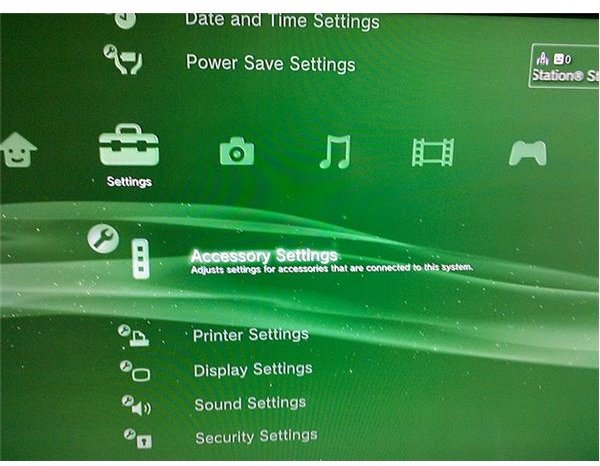
From the “Settings” menu, scroll down to the tenth option, “Accessory Settings.” You’ll find it between the “Power Save Settings” and “Printer Settings” options. Press the “X” button on your PS3 Controller to enter the “Accessory Settings” menu.
Inside the menu, you’ll notice several options. Scroll down to the “Register BD Remote Control” option, located three from the top, between “Controller Vibrate Function” and “Manage Bluetooth Devices.” Press “X” to continue.
A message will pop up asking you to press the “Start” and “Enter” buttons on your BD Remote simultaneously. The Start Button is shaped like a sideways triangle (like a play button on a VCR) and can be found directly below and to the right of the “PS” button on your remote. The Enter Button is in the center of the directional pad circle just above the PS button on the remote. Press them both for several seconds
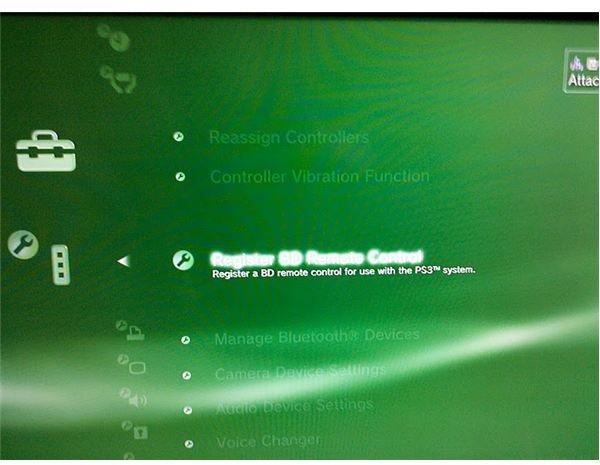
until you see the message on the screen change.
There’s no need to point the remote at the PS3, it’s Bluetooth and can communicate regardless of the direction in which it’s pointed.
After a few seconds, the “Register Completed” screen will appear. It shows the slot to which your remote has been assigned (typically seven) and the charge level of your remote’s batteries.
Congratulations, your registration is now complete. You can use press the “Circle” button on either your remote or controller to exit and return to the main menu.
Use Your BD Remote Control
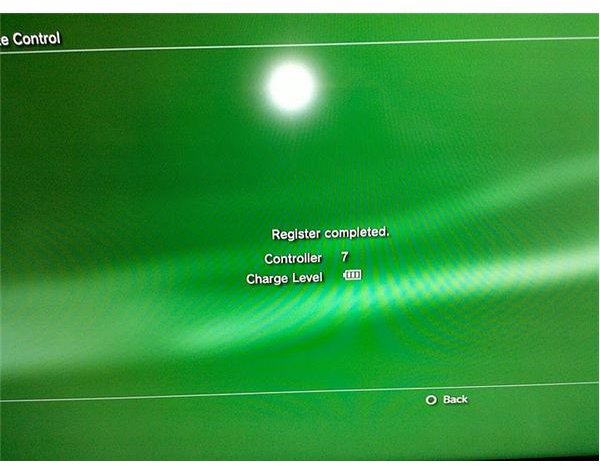
You can now use the Playstation 3 Remote to navigate the system’s menus, control playback during movies and music, and eject discs from your system. It has all the options a standard DVD player remote does, and then some.
Explore the remote’s many features as you use it. It’s a very useful addition to your Playstation 3 system. Whether you’re watching your favorite movies in high definition Blu Ray, catching up on your favorite TV series on Netflix, or just hanging out listening to music you’ve stored on your hard drive, the PS3 BD Remote can do it all.
