How to Connect a PS3 With a Wired Ethernet Cable For Browing Fun

Back in the day
Do you remember a time when a video game console couldn’t connect to the internet? I do - but what’s worse is that I also remember when the console’s touting of internet connectivity came at an additional price and was accompanied by a complicated series of inputting IP addresses and other things.
That’s not the case today, providing you’ve got a bit of patience and don’t mind running an Ethernet cable rather than using a wireless network. Of course, you do need to have a broadband connection already working - be that a cable modem, DSL or otherwise. Connecting the PS3 directly to the modem doesn’t make much sense since that would eliminate any other device being able to go online, so there should be a router attached to the modem (or as part of the modem). This allows you to attach a number of devices to the router (which connects to the modem) and so “share” the connection.
Getting ready
So with that already up and running, decide where you’ll be placing the PS3 in relationship to the router and then buy an Ethernet cable with enough length (and a bit more for slack) to stretch between the two. Ethernet cables come in different “speeds” (10BASE-T, 100BASE-TX and 1000BASE-T ) and so must be matched to that which your network can handle (check the router’s specs), although the faster speeds are backwardly compatible with slower.
In general, Ethernet cables are moderately priced, although they tend to cost more in shorter lengths proportionally. You can get them at electronic or game stores, Radio Shack, and online. The cable has a connector on each end that looks sort of like a fat version of the one that your phone cord plugs into the wall - one end of the Ethernet cable will go into one of the router’s inputs while the other will click into the corresponding Ethernet slot on the PS3’s back (it’s best not to have the console running when you plug it in).

At the PS3 - Connecting Your Wired Connection
Now turn on the PS3 and wait for the XCrossMediaBar (XMB) screen to come up (if you have a disc already in the drive that auto-runs, eject it). Use your game controller to navigate across to the Internet Connection Settings and press the X button. Select Easy from the next screen that appears. Then select Wired Connection from the next screen and then Auto-Detect from the next. Confirming the network configuration will bring up a list of settings - now save them. Test your connection with the same-named menu choice and if all goes well, that’s it.
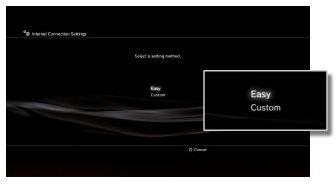
[Because the PS3 works in conjunction with the router and modem to auto-setup your connection, there’s no need to enter in any codes or passwords that your Internet provider might require. The other advantage is that in case of a power failure, once the PS3 recovers, so too will the internet connection]
Test it out
So now you’re ready to go visit a few sites. You should also go to the Playstation store and register an account (if you don’t already have one). From here you can gauge the speed and consistency of your connection by choosing a free download. You can also check the router and modem to see if lights are blinking to indicate that data is being transferred. Should there be any problems, the first thing to check is that all the connectors have no strain being placed on them and that they are in place Then check that the Ethernet cable isn’t being bent or twisted. There’s also the chance of a Firewall inhibiting the connection to online - should that be the case, redo the Network settings by using Manual rather than Easy, although you could try turning off the Firewall if you’re brave (some research will be needed in this case, see below).
Being able to access the internet from your PS3 will open up a whole new world - enjoy!
Resources
Configuring the Sony Playstation 3 for wired network support - Manual connection
Firewall - Setting up your firewall for PS3 online gaming and connectivity
