Getting Started Guide for Hearts of Iron III
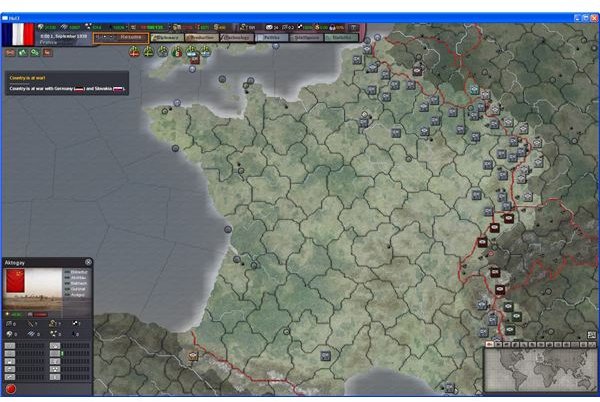
Game Start
Having chosen your country and start date, the game will start in paused mode. Speed control is very important, so familiarize yourself with the buttons near the date in the lower line of the bar at the top of the screen (I added an orange rectangle around them in the screenshot on the right, click to enlarge). Don’t unpause just yet. I chose France in the Blitzkrieg Campaign, which will make for plenty of action right away and a great, quick, compact introduction.
Before you even touch an army, there are probably a few icons at the top left, just under the main bar at the top of the screen. Mousing over them will give you a tool tip, holding there for a second longer will bring up details. There is a lot to keep track of in Hearts of Iron III, but these icons will let you know the critical details, like when you are at war and with whom, have units to deploy, wasted research or industrial capacity, undersupplied units, and so on.
These are our most pressing concerns, so we will deal with them first.
Hearts of Iron III Alert Icons
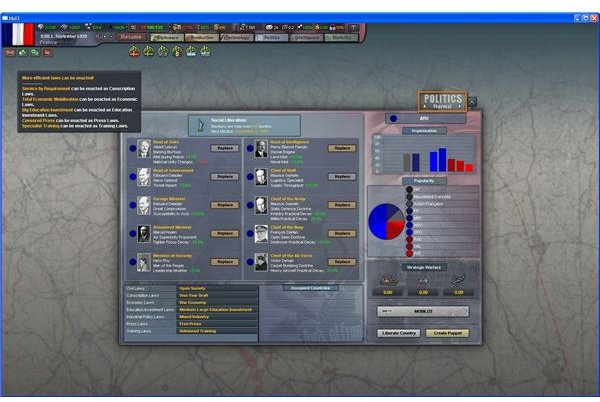
The first icon you will usually see (other than the one that tells you you’re at war) is a little gavel and papers, and mousing over it tells us we could have more appropriate laws. This is normal whenever your country goes to war, at which point most countries will benefit from changing legal policies. Holding your mouse here will give specific changes you should probably make.
Click on the Politics button in the bar at the top of the screen to bring up that view. You can dictate legal policy on seven topics. Note that if the political side isn’t your thing, you can click the little arrows to the left and right of the word “normal” under the word politics, above the Politics window at the right corner, which will set Politics to AI control. Unlike some facets of the game though, Politics isn’t too bad in terms of micro-management, and the decisions involved are pretty important. If you will use the AI, just skip ahead to the next page.
First Steps to World Domination - Politics
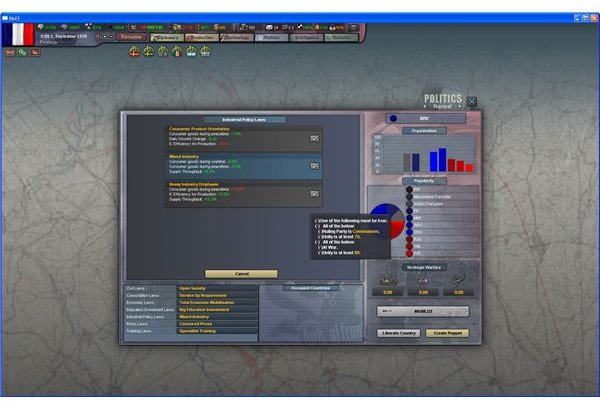
The more restrictive your Civil and Press laws, the easier it is to maintain loyalty and root out spies, but you can only do this if political conditions in the country are right. Hitler has a lot more latitude than FDR, for instance. The same goes for conscription laws, with more aggressive settings getting you a larger manpower and officer recruitment pool. Economic Laws and Industrial Policy let you set how war oriented your economy is, allowing you to make more money in peace time and crank out more units when needed in war time.
Educational Policy lets you decide how much money to pour into developing leadership. Your leadership pool gets divided between Diplomats, Spies, Officers, and Researchers (we’ll come back to this when we discuss the tech tree), so unless you are going broke, it is money well spent. Training Laws are a similar trade off: it takes longer to put troops in the field, but the experience bonus is generally worth it.
This window also lets you see and change (changing depends on the country’s politics) your cabinet members. I usually don’t bother with this, but since I’m running France I got rid of a few people with collaborationist leanings and put in a few loyal sons of the Republic.
HoI III’s Massive Tech Tree
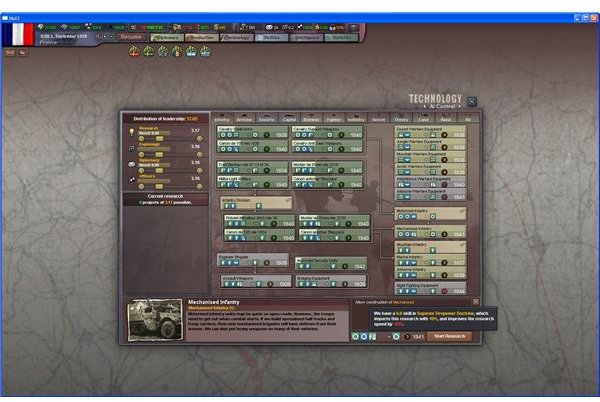
The next icon at the top left will be a green gear. This means you have research output you aren’t using. The tech tree in Hearts of Iron is broken up into twelve tabs. This view is also where you decide how to divide your leadership output. Personally I like to manage this myself, but the AI does a solid job. Actually, turning on the AI is a good way to get recommendations for technology and leadership distribution, then you can turn it off and tweak.
Turn on the AI. You will need to unpause the game before it recommends anything, but we will be using that trick for a few other things, so let’s get those set up before we start the clock.
Managing Production in Hearts of Iron III
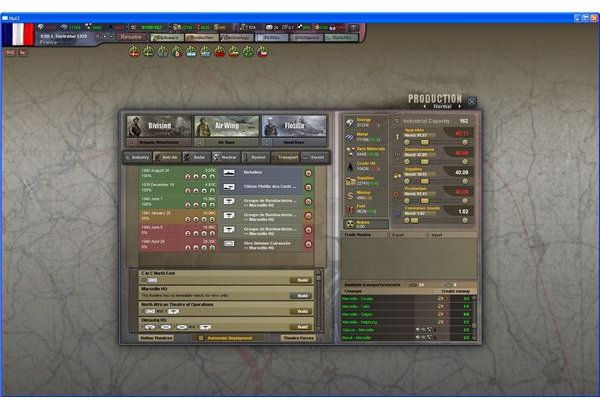
The next icon you are likely to see is a red factory, and mousing over it will announce you are wasting IC on Production. IC is industrial capacity, or how much factory space you have to put to good use. Open the production view. Again, you can just drop this on the AI if you don’t want to tweak what units you get or if your units get resupplied before they are upgraded with new technology and vice versa.
If you want to handle your own unit production, it isn’t that difficult, but there isn’t room for it here in the Quick Start Guide. Check out our Hearts of Iron III Production guide.
Handling Hearts of Iron III Diplomacy
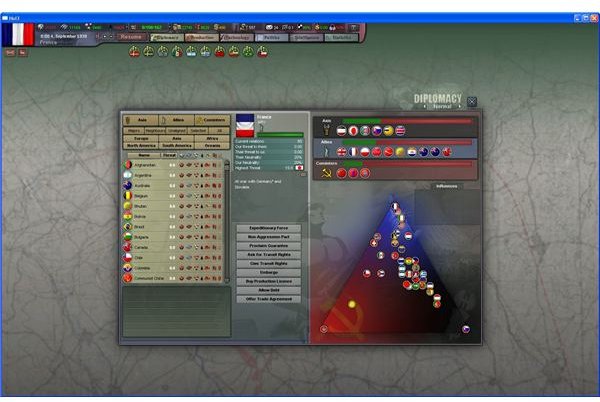
Like the other views, there are arrows to hand over the Diplomatic cores to the AI. Handling this yourself is very involved, as diplomacy is how you get everything you need to survive that doesn’t happen to come from your own country. While there are many interesting options you can delve into here, most of what you will end up doing amounts to approving nickel and dime offers and looking for trading partners to keep your armies fed and fuelled.
The AI does a great job on the mundane stuff, and if you give it enough diplomats from the tech tree window, it will do some clever stuff on occasion. The AI had France exert diplomatic influence on the US until they joined the Allies, for instance.
Espionage and Intelligence in HoI III

Like all the other views, the Intelligence one allows you to switch to AI control. Like the Diplomacy view, you will want to do this, at least for now. There is a whole stack of stuff you can do in there, so it is worth getting into once you have the game basics down, but for now, the AI can handle informing you of what’s around the bend reasonably well.
That’s it as far as either getting the AI to look after the background stuff for now or getting it to a point where we can look at our army. If you have any other warning icons, mouse over them. The war icon will be there all the time if you’re at war, and the wasted IC factory icon is hard to keep away for long. Just use the three numbers separated by slashes at the top in the bar to keep an eye out for it getting too big, the first number is how much IC you are wasting.
The other icons you are likely to see at this point indicate units that aren’t getting supplies or are otherwise facing problems. We’ll cover supply line issues in another article. For now, the next article gets into what we came for, ordering massive armies around.
