What Does THIS Command Do? An Explanation of Fallout 3 Console Commands
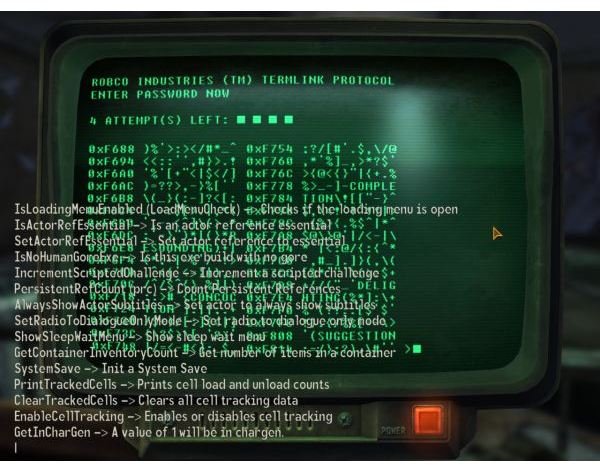
Lots of Words, Little Information: A Detailed Guide to Useful Fallout 3 Console Commands
While many game sites give you great big lists of Fallout 3 console commands, very few take the time to thoroughly explain how some of these commands actually work. While a quick one-line description might cover the absolute basics, many commands have levels of intricacy that such short descriptions might not cover, and someone using those commands may cause considerable havoc. If dissatisfied with the copy-paste lists you can find across the internet and instead want details on just how some of these commands function, then stick around.
Opening the Console and Executing Fallout 3 Console Commands
Fallout 3 console commands are, not surprisingly, entered through the command console, which can be opened by pressing the Tilde or “`” key on your keyboard while playing. Gameplay will pause while the command console is open, and a text parser will appear at the bottom of the screen indicating that you can now enter console commands. These are not simply text strings, however. Many console commands require a target to properly function, and you can click an object to select it as the target of a command. Once the object is selected, its name and details will appear at the top of the screen, and you can type and execute the console commands to affect the selected object in various ways.
Deep Pockets: Additem X Y
Inserts an item into the inventory of the selected character. “X” represents the item’s code while “Y” represents a quantity of items to deposit, defaulting to one if not used. While there are a numerical ton of items that could be spawned with the Additem command, a few of the more choice ones include:
Ammunition
- Energy Cells: 00020772
- Microfusion Cells: 00004485
- Electron Charge Packs: 0006B53E
- Mesmetron Power Cells: 0006A80d
- Mini Nukes: 00020799
- Missiles: 00029383
- Railway Spikes: 00029384
- Alien Power Cells: 00029364
- Darts: 0002936E
Explosives
- Frag Grenade: 00004330
- Frag Mine: 0000433C
- Plasma Grenade: 00004332
- Plasma Mine: 0000433D
- Pulse Grenade: 00004331
- Pulse Mine: 0000433E
- Nuka Grenade: 00004342
- Bottlecap Mine: 0000433A
Medical Supplies
- Stimpaks: 00015169
- Buffout: 00015163
- Jet: 00015164
- Med-X: 00050F8F
- Mentats: 00015165
- Psycho: 00015166
- RadAway: 00015167
- Rad-X: 00015168
- Ultrajet: 000C9CF4
A Little Tweak Here, A Little Tweak There: Set X to Y
The “Set X to Y” command is a special console command that’s designed to modify certain global settings. The most common expression of this command is “Set Timescale to X” where X is a speed multiplier for the passage of time. F3 ships with the timescale set to 30, but you can set it faster or slower according to your preferences.
Other settings that can be used with “Set X to Y” include:
- TrapXPRewardDIFF, where “DIFF” is a difficulty level (VeryEasy, Easy, Average, Hard, VeryHard). The value controls the XP reward for disarming a trap of that difficulty.
- PerkContractKillerRewardMultQUANT, where “QUANT” is “Normal” or “Bonus”. The value controls the cap reward received when turning in ears. You can also use “Lawbringer” in the place of “ContractKiller” if you’re using the Lawbringer perk instead. Default value is 10 for Normal and 15 for Bonus.
- Gameday, which is the day of the month. Note that this doesn’t change the day of the WEEK, so use of this code will likely bounce you off the regular calendar.
- FollowerChatterPercentage controls the chance that your followers will make a remark of some kind given prompting. Set to 0 to keep them silent. Default value is 75.
Operating in a similar fashion, the “SetGS X Y” command affects general Settings values instead of Global Settings values. These settings, which affect settings like pickpocket success multipliers, movement speed multipliers and certain text strings, are normally modified by individual mods due to the long nature of a given string’s name, and applying mods to enact these changes is a far better option than applying these changes through the command console.
Building a Better Man: Character Modification Commands
Many F3 console commands are designed to affect the characteristics of a specific entity in some way or another, with potential effects ranging from changing ability scores and appearances to shrinking and growing the target.
- AddSpecialPoints X: Opens a menu that allows you to distribute additional SPECIAL points like at character creation. Be careful when adding large amounts of SPECIAL points, as you cannot normally close the menu with unspent SPECIAL points available and instead must use the CAM console command, which closes all open menus.
- ADVlevel: Bumps your current experience point count up to the exact amount needed for a level-up. Very useful if you hate adding random blocks of XP to your character for whatever reason.
- Agerace X: An interesting little command that lets you shift characters from age bracket to age bracket. There are three age brackets for Fallout 3 characters - Child, Adult and Old Adult - and this command will age or de-age a character you’ve clicked with the mouse. Agerace 1 increases age by one bracket, while Agerace -1 will decrease age by one bracket. This only seems to work on humans, unfortunately. If you want a child-sized Protectron, use the “Modscale” command instead.
- Modscale X: Changes the size of the selected object by a fixed amount represented as a value. Modscale 1 increases the object’s current size by 100% of the standard size while Modscale -1 decreases the object’s current size by 100% of the standard size. Effective size scale ranges from 1 (huge) to -.5 (tiny). Scale also affects movement speed, so a huge object will move twice as fast and a tiny object half as fast.
Field of View, Quest Target Teleports, Self-Repair and AI Tranquility
Besides adding items, changing settings and modifying character attributes, many other commands are available that cover a wide spectrum of applications, with some of them more benificial than others.
- FOV X: Changes the angle of your FOV, or Field of View. Defaults at 60 and can be increased to as high as 180. High FOV values will allow you to see more, but what you see will be increasingly distorted as FOV increases. FOV 90 offers an expanded vision field without distorting images in any substantial manner.
- MovetoQT: Teleports you to the exact location of your current objective. While this can save you great amounts of time in traveling from location to location or going through quests you’ve already finished on previous playthroughs, “exact location” is just that. Depending on the location of your current quest objective, it’s possible to spawn in some very unusual, dangerous, or restrictive locations: it’s even possible to spawn in the empty space outside of the map if the quest marker position is set just so. Some quests that mark the general location of the objective, but not the specific location, will teleport you to the objective’s general area, so you’ll have to find the item the old-fashioned way.
- Player.SRM: Opens a repair menu as though you were talking to a mechanic, but is based on your current Repair skill value. You can repair any damaged object in your inventory up to your Repair skill value, but the nature of the menu means you must have enough caps in your inventory to complete the repair. You won’t love any money on the repairs, but the item in question will be unselectable until you acquire enough caps to repair it in full. Frequent use can offset large repair costs for big-ticket items like power armor and top-tier weapons.
- TCAI: Switches NPC combat AI from one mode to another. The first run of the command turns off NPC combat AI, meaning monsters and hostile enemies won’t attack. A second run of the command reactivates combat AI, and any hostiles near you will immediately attack.
References
Screenshot is from Fallout: New Vegas (What can I say? My copy of FO3 is currently borked).
This post is part of the series: Fallout 3 Tips & Tricks
Read this collection of guides for everything you need on Fallout 3 weapons cheats, console commands and mods.
