How to Burn Dreamcast Games for Your Sega Console
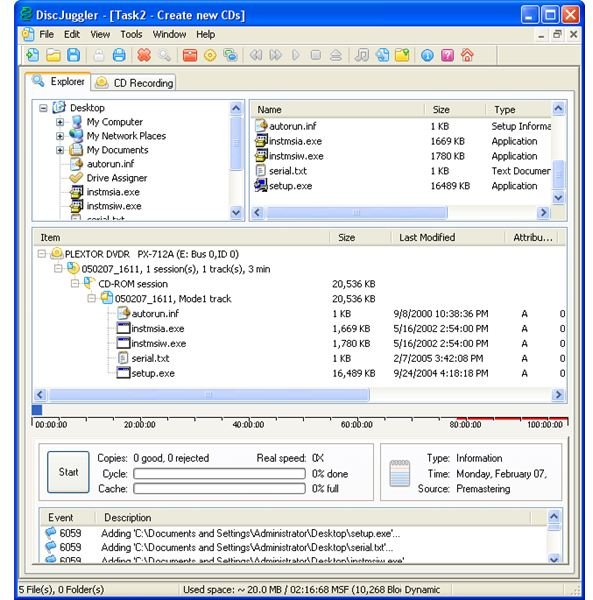
With a large quantity of free homebrew Dreamcast games to download then burn to disc available to expand your Dreamcast game collection with and breathe new life into the classic Sega console, this article will provide you with a set of instructions to burn Dreamcast games. Downloadable Dreamcast games come most commonly in the rare CDI disc format, for which you need to use Padus Discjuggler. Occasionally, homebrew Dreamcast titles will come in other formats, for which Nero is your best Dreamcast burning solution. We’ll look at burning games for Dreamcast with both programs and provide advice on the settings that produce the best results.
How to Burn Dreamcast Games with Discjuggler
Padus Discjuggler has a full paid-for version available, but for the vast majority of homebrew title you won’t require it. Instead, the demo version essentially acts as a free program to burn Dreamcast games as it allows unlimited burning of CDI images up to 700mb, or the size of a CD-R. Few homebrew Dreamcast games are going to be larger in size than this.
To burn Dreamcast games with Discjuggler, follow these steps:
- Download Padus Discjuggler and install the software.
- Open the program and select “File” then “New” then “Burn CD and DVD images”. Click on “OK”.
- You need to now select the Dreamcast game image you wish to burn. To do this, choose the “Source & Destination” tab in the Discjuggler window and browse your hard drive to the image file. Double-clicking the CDI file will load it into Discjuggler.
- Under “Mode”, choose “Mode 1/DVD” and enable the “Overburning” option. This is important as some CDI files are actually just over the 700mb mark, but when burnt shrink slightly and fit a standard CD-R length. Don’t adjust anything else in this section.
- In the “Action” pane, select as low a burning speed as your CD/DVD Burner will support. 4X is generally the recommended speed. The disc drive in the Dreamcast is now over a decade old, and wasn’t originally designed to support discs burned at modern high speeds.
- Place a blank CD-R in your drive and press “Start”.
Once completed, the final result should be a playable self-booting Dreamcast game. Start up your Dreamcast and try it out.
How to Burn Dreamcast Games using Nero
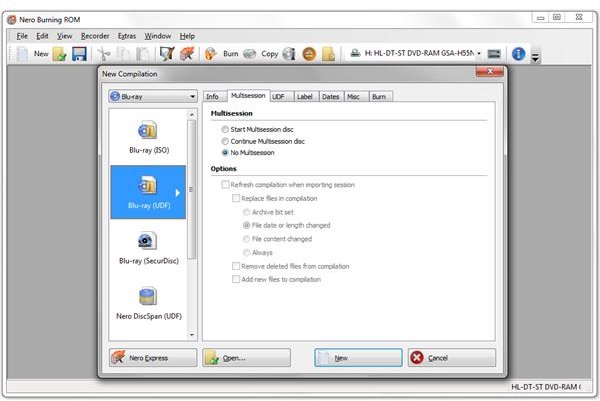
Occasionally, you may come across homebrew Dreamcast games in .nrg format. To burn these Dreamcast images you will need to use Nero. Versions of Nero above 5.5.10 should work well, although there are a couple of settings that differ when burning Dreamcast games using Nero that differ between versions. We’ll look at these below.
Let’s look at how to burn Dreamcast games with Nero:
- Ensure Nero is running in its “Full” mode rather than the “Express” mode, which doesn’t show certain important options. Also, turn off all the accompanying Nero Wizards, which tend to get in the way when burning Dreamcast games.
- As noted in the previous section, some Dreamcast game images are actually bigger than a standard CD-R size, and require “Overburning” to fit on a blank disc. To enable this in Nero, click on “Expert Features” in the Preferences Dialog Box, select “Overburning” and set the time to “82.00.00”.
- Choose “Burn Image” from the File Menu and selct the Dreamcast .nrg image.
- Here is where versions of Nero differ in their settings: In Nero 5.5 you must set the Write Method to DAO/96 to allow overburning and produce a working Dreamcast disc. In Nero version 6 and above, you must set the Write Method to just DAO. For some strange reason, the different versions of Nero work in the opposite way when it comes to producing usable Dreamcast discs.
- Start the burn. Again, the best Dreamcast burning speed is around the 4X mark if your burner supports it.
Again, once the burning process is completed you should have a fully playable Dreamcast game.
Conclusion - Burning Games for Dreamcast
With some fantastic free Dreamcast game downloads out there, the venerable Sega console still has plenty of life left in it. Dust off one of the all time great gaming machines and enjoy an amazing catalogue of emulators and homebrew titles by finding out how to burn Dreamcast games.
