Review of the Playstation Portable (PSP) Emulator JPCSP
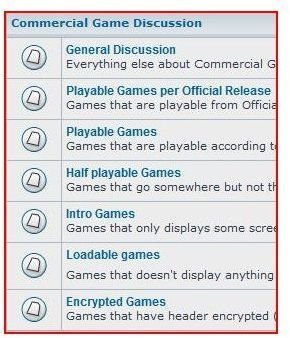
Introduction
The JPCSP emulator is a Java emulator for the Playstation Portable (PSP).
PSP emulation is still relatively new with few emulators that can play more than a few games, however the JPCSP team have begun well.
If you wish to experiment or make your own PSP ‘homebrew’ games or demos then having the JPCSP emulator to develop on is a useful development tool.
The JPCSP is a young emulator with a fledgling community - but it is growing and development is continuing. They have recently ported the Java version of the emulator to C++ so that should enable people with less able PC hardware to use the system at decent speeds. Or that is the hope. This review is for the Java version, but it is encouraging to see further development to improve the performance of the emulator.
DISCLAIMER: It is the reader’s responsibility to establish the legality of these techniques in their legal jurisdiction. The author and publisher accept no responsibility for outcomes of following this advice. That is, downloading games is illegal.
Games on the JPCSP Emulator
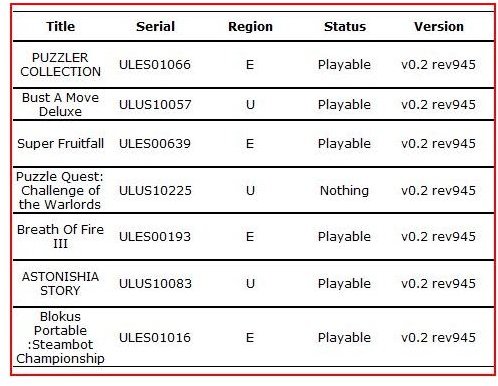
The Official JPCSP emulator website has a games compatibility list which includes only 7 games at the time of writing.
Having a compatibility list as part of your emulator’s website is a growing trend and is a hugely useful tool to users of the JPCSP emulator to ensure that the games they own will run on the emulator.
The JPCSP website also includes a forum for the JPCSP emulator so if you are having trouble with a particular game you should be able to find help here. Although the community is small at this point - there have been consistent posts to the forum, and most days see some activity. Also check the forum for an up-to-date list of compatible games - they have forum sections for playable games, ‘half’ playable games, games that get to the Intro screen, games that are loadable.
Configuration of the JPCSP Emulator
The demos that come with the download all work straight away after installation with no additional configuration.
The configuration options are simple in that they are mostly to do with experimental features, compatibility features (that is, tweaking these one at a time to try to find a combination that will work with a particular game), or setting your preferred controls setup.
You don’t need to know the terminology or jargon to try tweaking the compatibility features. Just make sure you take a note of the settings before you start tweaking them so that you can get back to where you were before you started. Since everything is emulated is is incredibly unlikely that you will do damage to your PC by changing the settings - all that will happen is the game will not work correctly. Just restart the emulator, reset the settings to what they were, load the emulated software then try again.
Summary (4 out of 5)
I was pleasantly surprised by the JPCSP emulator. I didn’t know what to expect - but it runs well although it is still a little rough around the edges (it shows its youth). If the JPCSP emulator gets more development work I think it will become a great tool for demo makers, homebrew developers and emulation enthusiasts alike.
Installation 9/10 (you need to install the latest Java runtime first)
Configuration 9/10 (nothing much to do, except tweaks for compatibility)
Compatability 6/10 (homebrew/demos work without a hitch, compatible games list is growing)
Overall 8/10
Now that you have read the review and seen what I have had to say – you would like to install it and have a go yourself, right? Right. The how-to is on the next page.
How To Install and Run the JPCSP Emulator
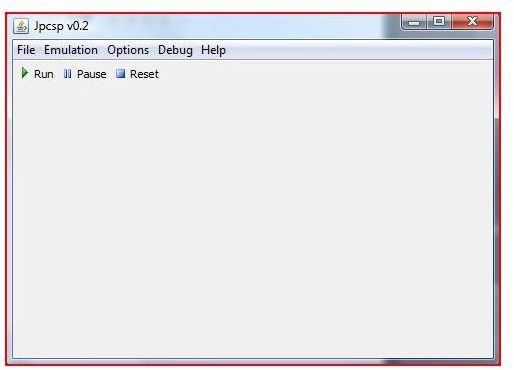
The ‘in a nutshell’ things you have to do to get the JPCSP emulator installed and running:
- Ensure your PC hardware is up to the task (see hardware requirements below)
- Get the latest Java Runtime (since this emulator works on Java)
- download the Official JPCSP emulator
- Run the emulator (making sure java is setup correctly)
More detail below on how to achieve these steps.
Important: While some standing legal decisions in America may create the impression that you are allowed to do this, the legality of using an emulator is dependent on how and where it is used, and could change based on future legal outcomes. It is solely the reader’s responsibility to establish the legality of these techniques in their legal jurisdiction. The author and publisher accept no responsibility for outcomes of following the advice in this article, in keeping with our Terms of Use.
PC Hardware Requirements
The JPCSP emulator for the PSP runs on Java. This means that it will run slightly slower than an emulator written in C/C++. This slowdown will only be significant if you have older hardware. If you own older hardware you may wish to look elsewhere for your free PSP emulation needs.
The JPCSP emulator is being developed and its performance will improve over time (not to mention their C/C++ port of the emulator which will also help).
If you have a machine with the following specs (or there about) you will be able to run the emulator easily:
- XP/Vista 32bit/64bit
- CPU – Intel Core 2 Duo @3.2ghz or better
- GPU – Nvidia GeForce 8600GT or better (or equivalent e.g. ATI HD2600) (if 3d games)
- 512MB (1GB RAM on Vista)
Some games may still give poor frame rates - but as the JPCSP emulator matures so will the performance of the emulator.
Getting and Running the JPCSP Emulator
Here is what you need to do:
-
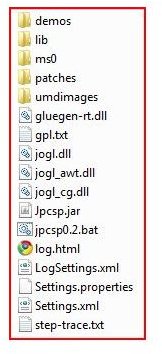
Get the latest Java Runtime from Sun Microsystems.
-
If it doesn’t install automatically - double click the downloaded file in your downloads folder
-
Get the Official JPCSP Emulator
-
Unzip the downloaded file into a folder where you want the emulator to live
-
Either:
- Double click the ‘Jpcsp.jar’ file found in the installation folder OR
- Double click the ‘jpcsp0.2.bat’ file found in the installation folder (this has a command line parameter which sets up FastMemory on the Java Virtual Machine - and so is the best way to run the emulator)
Now you are ready to configure and play!
Configuration
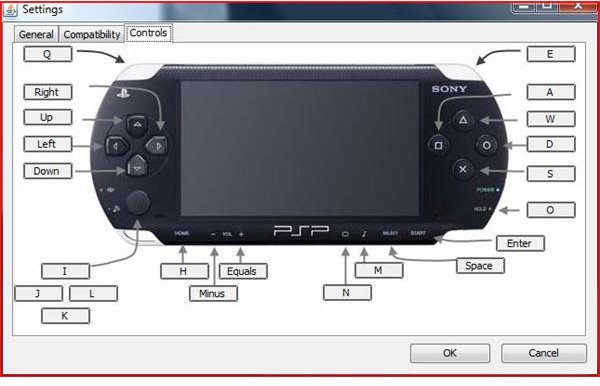
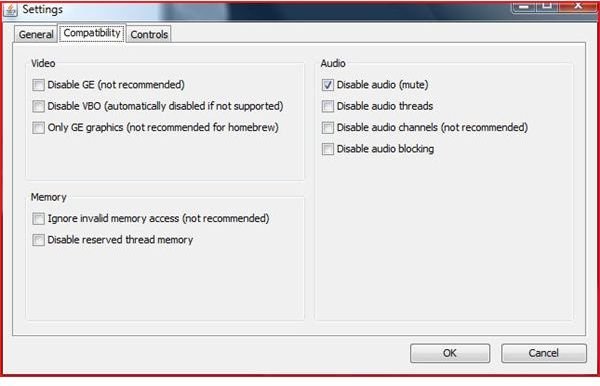
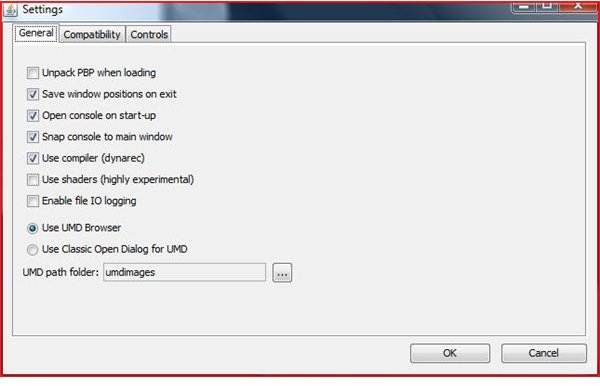
There is very little documentation about the JPCSP emulator in the download or on the website - but the JPCSP emulator forum has active members - so if you have any questions go there for answers first.
To access the emulator configuration use the ‘Options->Settings’ from the main menu.
The ‘General’ tab contains a number of check boxes, most of which are ticked by default. The other options are either activating experimental features or for debugging output. The last is the UMD browser and a folder from which the emulator will find the UMD ISOs. A step by step for creating UMD backups can be found here.
The ‘Compatability’ tab allows you to enable and disable certain aspects of the emulation to try to get a particular game to work. There is inherently some trial and error involved in this process. Particularly since the emulator is so ‘young’.
The ‘Controls’ tab shows a graphic of the PSP with a number of buttons around it. Click a button and then press a key to re-assign that control button.
Running a Game on the JPCSP Emulator

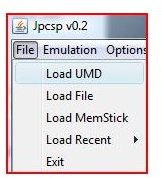
There are a few options depending on what you want to run.
If you wish to run a demo or ‘homebrew’ game, place the ‘pbp’ file in the ‘demos’ sub-folder of the JPCSP install folder. Then use ‘File->Load File’ menu command to open a file listing - enter the ‘demos’ folder and double click a ‘pbp’ file to run it.
If you wish to run a UMD use the ‘File->Load UMD’ menu command. If you have setup the UMD folder in the ‘General’ tab of the options (it is the sub-folder ‘umdimages’ by default) the window that appears will contain a list of the UMD images in that folder - just select one and click ‘Load’ to run that image.
There is also a nice option to run from a ‘Memory Stick’ - the official install of the JPCSP emulator comes with a sub-folder called ‘ms0’. Selecting the ‘File->Load MemoryStick’ menu option shows a window which contains a number of homebrew demos that you can run directly. Place any others you have in the ‘ms0\PSP\GAME’ folder to load and run them in this way.
Have fun!
