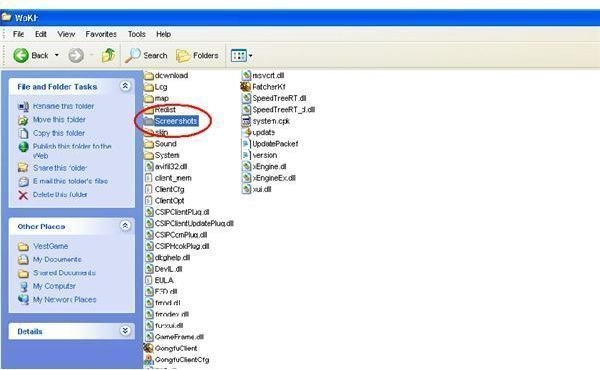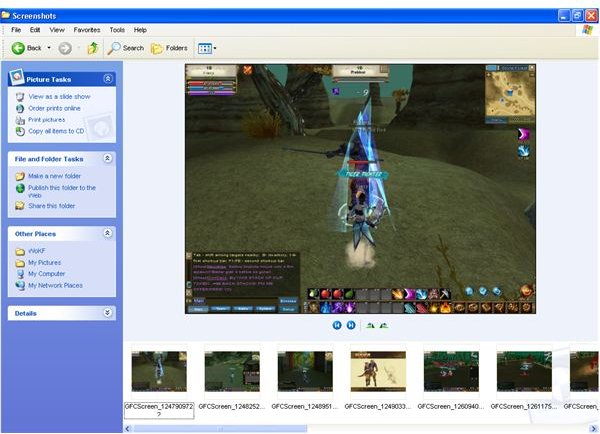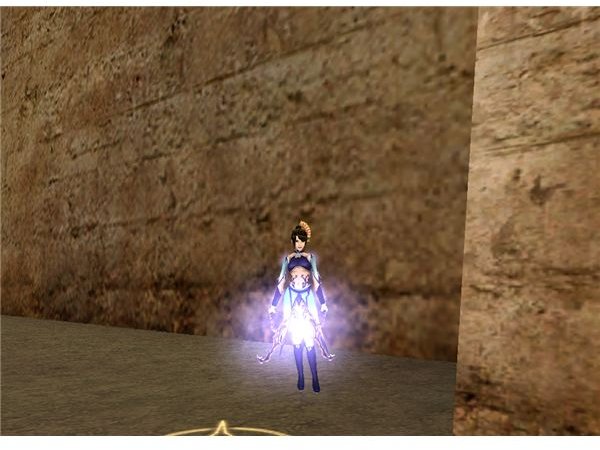How to Take A Screenshot in an MMO Game - Guide To Capturing Screenshots In PC Games
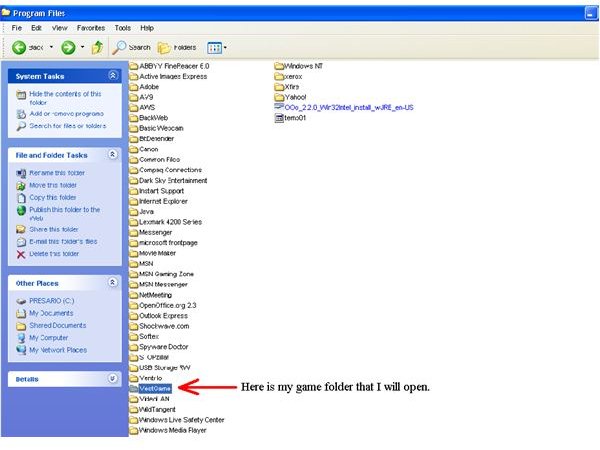
Screenshots are a breeze…
Ok, as I’m playing through, well, way too many MMO games to write guides, I am always taking screenshots to show different things. To me, taking a screenshot is second nature, and I normally do it without even thinking – my finger reaches up and seeks out the button, and before I know it, I have my shot.
But, I also run up against players who ask how to take a screenshot as they are not familiar with how to do it, where it goes on your computer, and how to use it later. Screenshots are actually really easy once you learn the basics of taking them. So, here are the basics and some tricks that I use to help me get the best possible screenshots.
First, you want to be in game. To practice taking screenshots, I’d recommend a starting area or safe zone where mobs won’t attack you so that you do not have to worry about getting killed while you are trying to take your shots. When you get to this area, stop your toon and look down at your keyboard. On the right side, above the arrow keys, you should see a key toward the top of your keyboard that says “Prt Scrn”. This is your “print screen” key. (Pretty easy – right?)
Now, look back up at your game. Press the key and you should see some type of sentence pop up for a second that will say something like “Your screenshot has been saved to your screenshots folder”. Each game is different and will give you a different message. But, it all means the same thing.
Ok, so where did your screenshot go? Your printer didn’t start printing it, and it did not pop up in another window, so where do you go on your computer to get it? Here is where you need to go:
Either on your desktop or on your start menu, click on My Computer.
Then you will double click on your C: drive.
Now, double click “Program Files” and find the folder that contains the information for the game that you are currently playing. (For this article, I am using World of Kung Fu, which is on my computer in the VestGame folder as you can see in the images below - it is the first picture.)
If you have multiple games from this producer, find the folder for the game that you are playing and double click on it. If not, then you will see a screen that has a ton of files and folders in it. You want to find and double click on the folder titled “Screenshots”. (See the images below, it is the second picture.)
You can simply choose the one you want to look at and double click it. It will then pop up in a photo window and you can choose to edit it and pull out some items (maybe personal computer information or player information that you don’t want others to see), or choose to leave it how it is. Now that you know where they are, you can easily go to them when you want to upload them to a web page, copy them onto an email, or use them in any way.
Now – here is something really cool. Most of the MMO games out there will have a special feature that will allow you to take screenshots without any of your player information or interface options on the screen – just in case you don’t want everyone to see who you are or what you have. For example, in World of Kung Fu, you simply hit the control key (Ctrl) and the F11 key at the same time, and it will automatically remove all of the interface and player information from the screen. You can then take a screenshot that is just game. This is great for battle scenes when you want to grab all the action you want and none of the stuff at the bottom.
Look at the two screenshots below - the first one is with all of the interface and stuff at the bottom and the second one is without it.
See the difference and how nice and clean the shot is? Now, this is just for World of Kung Fu, you will have to check the game you are in to see which keys you press to get all the interface off of your screenshot.
Well, I hope that this has helped you to get the perfect screen shot so that you can post your favorites and win some prizes!
Images