Review of the Playstation (PSX) Emulator ePSXe
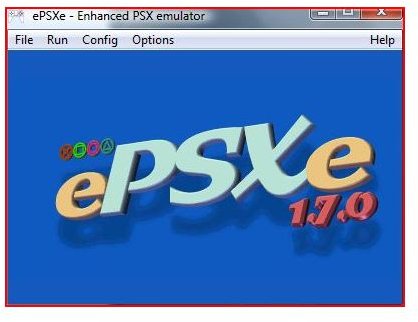
Introduction
The ePSXe Playstation emulator is one of the best emulators for the PSX.
The last update to the emulator was made on the 17th May 2008, and the current version is v1.7.0. Although it doesn’t seem to have had an update recently the ePSXe discussion forums have updates every day, so the community is still alive and well. You should be able to find help there and this forum will be a very useful resource if you have trouble making a game run.
This article will Review this free PSX emulator and then describe how to download, install, configure and run it on your PC.
Further resources will be included in the links section at the end (and links scattered throughout the body of the article).
NOTE: it is illegal to download BIOS or ROM images.
Games on the ePSXe
The success of an emulator depends on how many games are compatible with it and will run on it. Some emulators provide a ‘Compatability List’ of games that work with the emulator. Unfortunately this seems to be absent from the Official epsxe PSX emulator website.
However, if you are willing to dig a little further use the compatibility list of epsxe emulator games forum instead. If you know what game you are looking to find use the forum search tool and look for the ’epsxe-compatibility’ string in the url for the search results.
There are a considerable amount of games that seem to work with this emulator - and you can find people to help you on the forum if you get stuck. This is always useful when tinkering with emulators of any type.
Configuration
The ePSXe emulator zip file downloaded from the official ePSXe website does not include everything you need to get the emulator running.
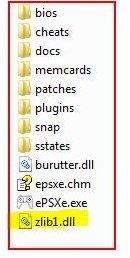
This PSX emulator uses a plugin system to allow plugin writers to support as much PC hardware as possible. It makes it a little trickier for the end user to setup - but also makes writing the emulator system a simpler task and therefore makes the software as a whole more robust and bug free. This is a good thing.
The file ‘zlib1.dll’ is missing and you must download this and the graphics plugins separately. The How-To on the next page tells you what you need and how to go about getting these files.
The Playstation BIOS needs to be dumped from your PlayStation before you can use the emulator. Copyright law allows you to use your own PlayStation and games for use within an emulator.
Summary (4 out of 5)
Overall, a quality emulator. The ePSXe emulator is easy to setup (once you have collected all the files that you need) and you will be up and running in no time.
The plugin system (which is really the best and only way to do this sort of thing) can seem a pain to set up but once you have the files and put them in the right places the ePSXe emulator is easy to setup and easy to configure. The configuration wizard makes sure you are setup correctly.
The main problem is that the installation file downloaded from the Official ePSXe website does not contain all the files you need to get the emulator running. However, if you follow the How-To guide on the next page you won’t have that problem.
Installation 6/10 (easy to do but the multiple different files can make it a bit fiddly if you miss one out)
Configuration 9/10 (once you have downloaded the plugins and dumped your PlayStation BIOS it is easy)
Compatibility 9/10 (a great list of games)
Overall 8/10
Now that you have read the review and seen what I have had to say – you would like to install it and have a go yourself, right? Right. The How-To is on the next page.
How To Install and Run the ePSXe Emulator
In summary here is what you will need to do (see the sections below for a more thorough walkthrough and explanation):
- Ensure you have the PC specification to run the emulator
- Dump and get a Playstation BIOS file
- Download, install, and configure the epsxe emulator for your PC
- Ready the PSX games
- Run the game.
Important: While some standing legal decisions in America may create the impression that you are allowed to do this, the legality of using an emulator is dependent on how and where it is used, and could change based on future legal outcomes. It is solely the reader’s responsibility to establish the legality of these techniques in their legal jurisdiction. The author and publisher accept no responsibility for outcomes of following the advice in this article, in keeping with our Terms of Use.
PC Hardware Requirements
Since the Playstation hardware is older and therefore a lot simpler for today’s PC’s to cope with you should have no problems with running the ePSXe emulator. However, here are the recommended system specifications:
- Pentium III 800 MHz
- 512Mb RAM
- GeForce2 (or equivalent)
- Windows 2000, XP or Vista
- DirectX 8
- CD-ROM drive with good access times
If you have a PC better than this then you will be able to run ePSXe easily. If you wish to have Advanced Graphics (shaders, etc), then the recommended spec is a little higher:
- Pentium 4 or AMD Athlon XP
- Radeon 9500 or GeForce 5600
Modern machines (at least 4-5 years old) should have no trouble running the ePSXe emulator at good speeds.
Getting the Playstation BIOS
To use the ePSXe emulator you need to get hold of the Playstation BIOS and transfer it to your PC. The Playstation BIOS is copyright of Sony so you must own and dump the BIOS from your own Playstation.
Dumping the BIOS from your Playstation is probably the most tricky part of getting the emulator working - but is a crucial step - the emulator will not work without it.
Please visit this excellent guide to dumping your Playstation BIOS. It includes links to the tools you will need to help you, and gives complex step-by-step instructions. You will have to register with the site to be able to download the tools.
The basic process:
- Burn the BIOS dumper to the CD/R
- Boot the PlayStation using this CD
- Format your memory card
- Dump the BIOS to the memory card
- read the information from the memory card to the PC (using the software tools)
- Merge the BIOS information
- Rename the merged BIOS using the model number of your PlayStation
- Put the BIOS in the ‘bios’ sub-folder where you installed the epsxe emulator
If you have a PlayStation but don’t have the other requirements you can probably find a BIOS elsewhere with a bit of searching.
Getting and Running the ePSXe Emulator
Go to the official ePSXe emulator download page.
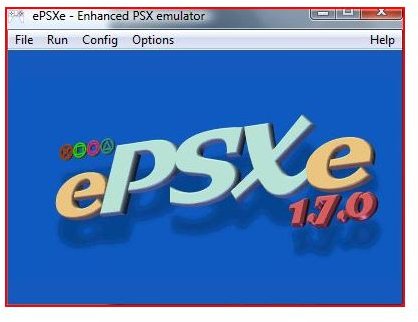
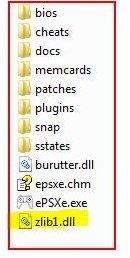
Assuming you have the PC and the PlayStation BIOS here are the following steps to install and run the ePSXe emulator:
- Get the epsxe170.zip
- Unzip it into the folder of your choice
- Get a copy of the zlib1.dll and place it in the folder you just unzipped epsxe into
- Get the plugins you will need for your PC hardware:
- Graphics - a good start for compatibility are Pete’s plugins for open GL and Direct X
- Unzip and copy the plugins to the ‘plugins’ sub-folder in the folder you unziped epsxe170.zip to
- Sound, CDROM and Netplay (optional) plugins can also be downloaded - but the defaults should be sufficient with modern hardware
- Graphics - a good start for compatibility are Pete’s plugins for open GL and Direct X
- Double click the ePSXe.exe file
- Simple as that.
Now on to the configuration.
Configuration
On first running the emulator it will ask if you wish to Configure or skip the configuration. Always choose to configure. If you skip by mistake you can always re-run the configuration wizard at any time by clicking ‘Config->Wizard Guide’ from the ePSXe main menu.
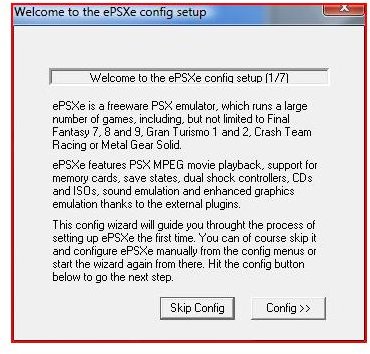
With the wizard here are the steps you need to do:
-
Set the BIOS. A list of available PSX BIOS files will be displayed. Pick one. You should already have placed your dumped Playstation BIOS to the ‘bios’ sub-folder in the folder you installed epsxe.
-
Set the Graphics plugin. A list of availalbe Graphics plugins will be displayed. You should have already downloaded the plugin and placed it in the ‘plugins’ sub-folder.
-
Set the Sound plugin. The default one should be fine.
-
Set the CDROM plugin. Choose the one for your flavour of windows. Configure it to point to the drive you wish to use.
-
Configure the control pads. ePSXe supports digital, analog joypad emulation, dual shock emulation and PSX mouse emulation. Just click the ‘Controller 1’ or ‘Controller 2’ buttons to configure those controllers.
-
Click OK and restart the emulator to use the new settings.
-
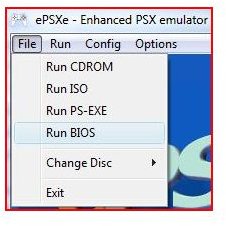
Click ‘File->Run BIOS’ to test if you have everything setup correctly - if this runs you are good to try a game!
-
You can press ‘ESC’ at any time to exit the emulator (if you find yourself running in full screen and not sure how to get out.)
There is a comprehensive help page on the ePSXe website. This should be your first port of call if you have any problems configuring the epsxe emulator.
Another great guide which including downloads of tools and plugins at the ngemu ePSXe page.
Visit the ngemu forums for the ePSXe if you have further questions that need answered. The community there is active and will help with any queries you may have. Remember to read any ‘sticky’ posts and other threads before posting though - your problem may already have been solved by someone else. Always check before posting.
Running a Game on the ePSXe Emulator
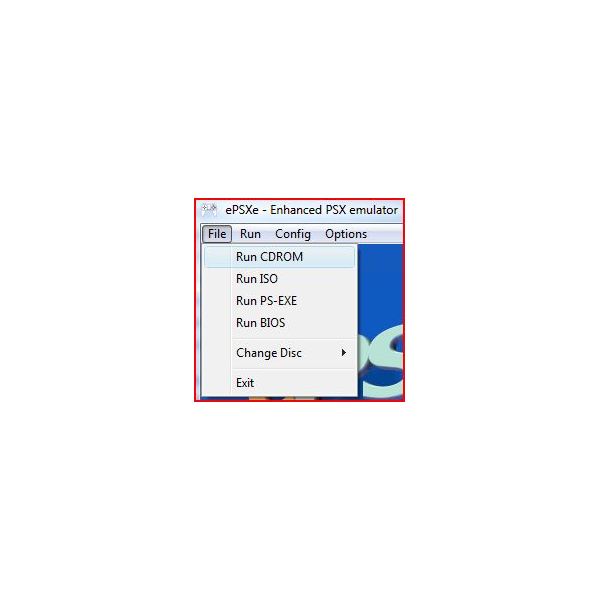
Running a game, once everything is configured, is as easy as popping the game disc into your CD-ROM drive and selecting ‘File->Run CDROM’ from the main ePSXe menu. You can use the original game or a backup - ePSXe will play both.
Alternatively, you can create a backup of your PSX game by creating an ISO of that game and then choose ‘File->Run ISO’ from the main menu. This will give you faster access times during game play and speed up loading times considerably.
Finally, if you know or are a demo programmer or want to have a go at developing your own homebrew games for PlayStation, choose the ‘File->Run PS-EXE’ from the main menu to play those creations using ePSXe.
(Note: The ePSXe windows help file has a list of specific game workarounds if you are having trouble running them.)
