Fixing Left 4 Dead 2 Crash to Desktop Bugs
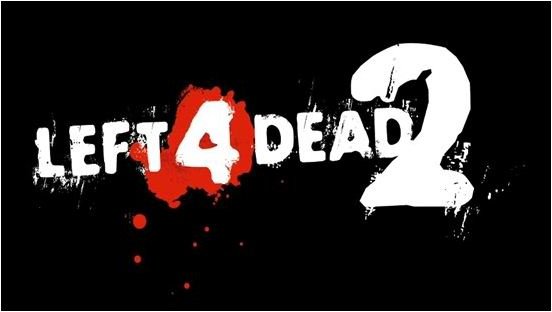
The Left 4 Dead 2 Crash to Desktop Bug
Valve’s latest games are all based on their proprietary Source Engine, which is not only very streamlined and well-optimized but also
traditionally very stable. Left 4 Dead 2 marked a bit of a departure from this norm when a significant number of users started reported a severe bug that caused the entire game to crash back to the Windows desktop - frustrating enough in an offline game, but in a co-operative online shooter absolutely catastrophic. Unlike most bugs which can be traced to a certain combination of PC hardware and drivers causing conflicts with a game’s software code, the problem affected players on a wide variety of PC setups. This made tracing the culprit a lot harder, but PC gamers are nothing if not a dedicated and hardy bunch, and some clever souls came up with a solution. If you’re suffering from this Left 4 Dead 2 crash to desktop bug, the following steps should help to eliminate your problem.
Fixing Left 4 Dead 2 Crashes to Desktop
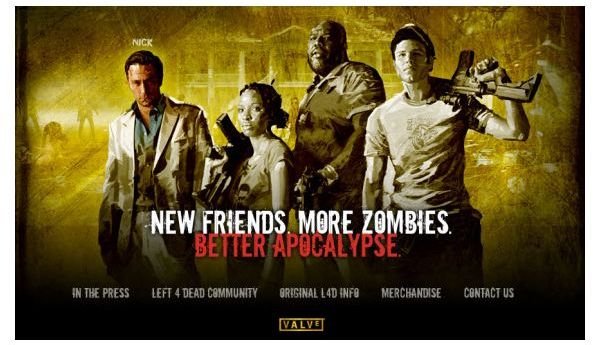
Firstly, uninstall any Left 4 Dead 2 mods or custom maps you may be running on your gaming PC, in case any of these modifications are causing conflicts with the base game.
For many users, the Left 4 Dead 2 crash to desktop bug appears to originate in an error in the permissions settings for a specific Windows folder when L4D2 is installed, explaining why players on such different hardware setups were afflicted with the same issue. The specific system folder causing the problems is called CSC, standing for Client Side Caching. Correctly setting the permissions on this folder will usually cure the issue.
To modify permissions for the CSC folder, follow these steps (the following instructions work on Windows XP, Vista and 7):
- Browse to C:\\Windows.
- Find the CSC directory and open it.
- You should see a folder within this directory with a numeric name representing a version number. Attempt to open it.
- If you do not get an error message, the root of your problem lies elsewhere.
- If you do, then it is highly likely the CSC folder is the culprit for your crashes.
- To prevent future crashes you need to change the permissions for the numeric folder.
- Right-Click and select “Properties”.
- Navigate to the “Security” tab and click “Advanced”.
- Click “Edit” on the “Owner” tab and set “Administrator” as the new Owner.
- Click through all the “OK” dialog boxes and close this window.
Note: Sometimes you may not be able to see your CSC folder at all. To enable viewing it, disable Fast User Switching in the User Accounts section of your Windows Control Panel.
Launch Left 4 Dead 2 through Steam, and you should be now faced with a pleasant crash-free gaming session.
Conclusion
Of course, no solution is 100% effective for all PC users, and crashes to desktop in Left 4 Dead 2 can be the result of other issues, such as the BEX error. Hopefully, though, the above steps will work for you and allow you to enjoy Valve’s superb zombie apocalypse trouble free.
